In this tutorial we will talk about Grouping Columns and Rows in MS EXCEL and Open Office Calc.
Grouping allows you to group a se of rows or columns which you can expand or hide for easy readability. According to me this is really helpful and useful for handling a large spreadsheets where you want to see your data in organized manner.
To do This below are the steps-
Step 1- Select the cells you want to be able to group, first you have to select the row or Column you want to group or on which you want to applying grouping.
Step 2- Go to Data → Group and Outline→Group or Press F+12. After this you will see a pop-up on your screen on which there will be 2 options (1. Row and 2. Column) Select any one of the option which you want to Group. In the below example I want to Group the Column C and D to Group both of them, I will select Column C and D, Go to Data and select Group and outline and then select group (for newer version Go to Data-->Group-->Group). And then I select Column as I already mentioned that I am grouping Column C and D.
See the screen shot below-
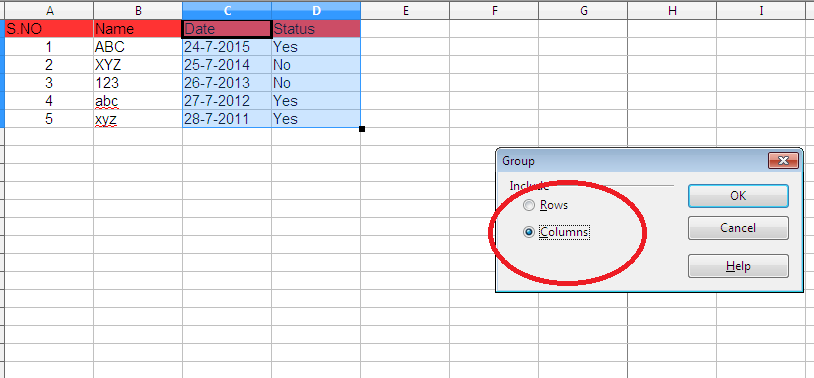 Step 3- Now You can clearly see the bar which is indicating the grouped data.....
Step 3- Now You can clearly see the bar which is indicating the grouped data.....
Read full blog at our highly specific C, android,iphone, Javascript,HTML, PHP developer forum about the topic described above Grouping columns and rows in Excel and Open Office Calc . You can also learn much more about different programming technologies and can enhance your tech skills.
Grouping allows you to group a se of rows or columns which you can expand or hide for easy readability. According to me this is really helpful and useful for handling a large spreadsheets where you want to see your data in organized manner.
To do This below are the steps-
Step 1- Select the cells you want to be able to group, first you have to select the row or Column you want to group or on which you want to applying grouping.
Step 2- Go to Data → Group and Outline→Group or Press F+12. After this you will see a pop-up on your screen on which there will be 2 options (1. Row and 2. Column) Select any one of the option which you want to Group. In the below example I want to Group the Column C and D to Group both of them, I will select Column C and D, Go to Data and select Group and outline and then select group (for newer version Go to Data-->Group-->Group). And then I select Column as I already mentioned that I am grouping Column C and D.
See the screen shot below-
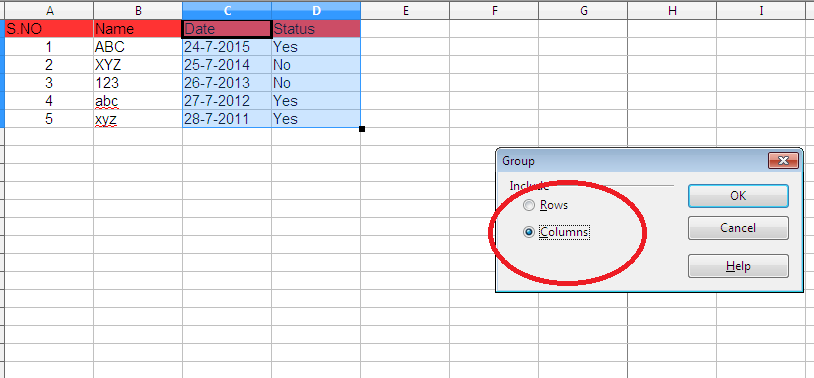 Step 3- Now You can clearly see the bar which is indicating the grouped data.....
Step 3- Now You can clearly see the bar which is indicating the grouped data.....Read full blog at our highly specific C, android,iphone, Javascript,HTML, PHP developer forum about the topic described above Grouping columns and rows in Excel and Open Office Calc . You can also learn much more about different programming technologies and can enhance your tech skills.
No comments:
Post a Comment